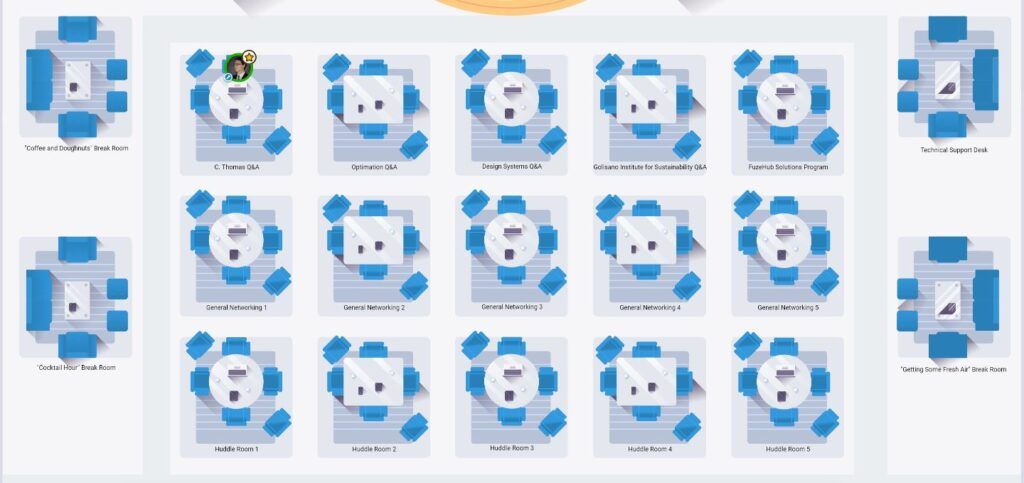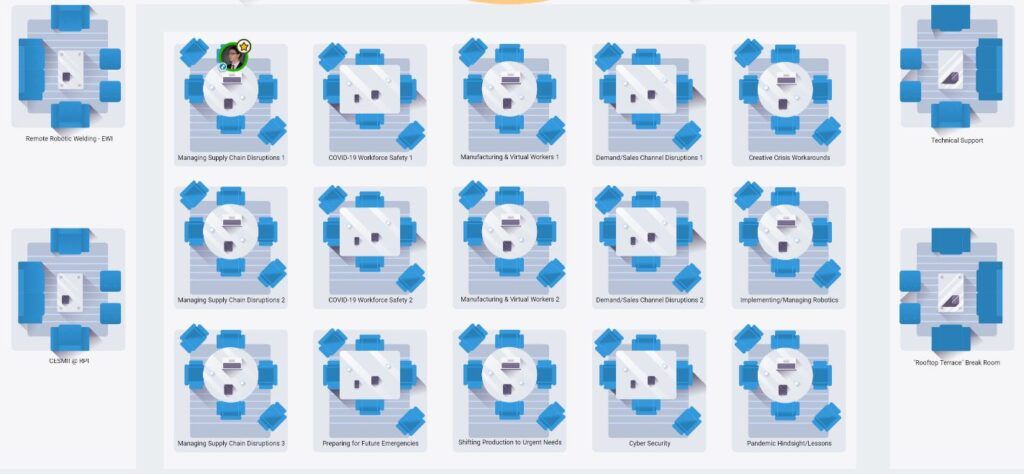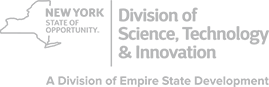-
How to Participate in a Remo Event
FuzeHub is using an on-line platform called Remo to provide you with an event experience that is similar to our Solutions Forums in the physical world.
Remo is a virtual workspace with tables, chairs, and an event stage along with video conferencing and on-line chat. Our event hall has three floors:
To navigate between floors, click the appropriate floor button on the lefthand side of your screen. Even though it shows 10 floors, we are only using 2 floors for this event.
What To Do When You Arrive
Logging into Remo takes you to the first floor of the virtual venue. This will be the General Session Floor. Look for your avatar or image and then use your computer’s mouse or keyboard to move around.
When you arrive, please be seated near the virtual stage. Sitting down is as simple as moving your cursor to an open chair and double-clicking, then your avatar will be seated in that chair.
There will be a 30 second warning before the speaker presentation begins. During the presentation you will not be able to video chat with the others at your table.
Virtual Networking
After the speakers have finished, attendees will have a chance to sit at a table and talk to each other. Each topic will be clearly-marked on the table on the second floor of our virtual event.
To change tables, move your avatar to a table that has an open chair and then double-click. You will then enter a video conference with that resource and any other table participants.
Please note that you can’t sit at a table unless there is an open chair. There is a 6 person max per table.
How to Learn More About and Chat With Other Attendees
Remo supports face-to-face conversations, so much of what you’ll learn about your fellow attendees will be through video conferencing.
You’ll also see basic information (such as first and last name) about other attendees. Clicking an attendee’s avatar displays additional information (such as company name) from the attendee’s Remo profile.
You can use the bar at the bottom of the screen to send messages to the entire event, all of the people at your table, or only to specific individuals. For example, you might use this feature to share your website.
Troubleshooting
FuzeHub staff will be available to help you troubleshoot any issues with the Remo platform. So, look for our virtual Tech Support table at the top right of each conference floor.
For basic information about Remo, watch this YouTube video.
We hope you enjoy our event experience.
Get the latest
NYS manufacturing news
delivered directly to your inbox
Subscribe to Our News

FUZEHUB - statewide MEP Center
25 Monroe St, Suite 201
Albany, NY 12210
USA
Search: